Black/White
White/Black
Same
Opposite
Cut to White
Cut out White
Cut to Black
Cut out Black
Colour/Colour
Cut to Colour
Cut out Colour
Cut to Colours
3 Colour
|
|
|
This is one of two basic
lith filters and creates an image that has only black or white
areas.
Any pixel in the image that has a brightness that lies between
the two thresholds set is changed to black and those outside
the thresholds are changed to white.
  
[Top
of page]
|
|
|
This is the second of
the basic lith filters and creates an image that has only
black and white areas but is the opposite of Black/White.
Any pixel in the image that has a brightness that lies between
the two thresholds set is changed to whiteand those outside
the thresholds are changed to black.
  
[Top
of page]
|
|
|
This is the first of
the more advanced filters and creates an image with some pixels
unaltered and others changed to black or white.
Any pixel in the image with a brightness that lies between
the two thresholds is left unaltered, those that lie below
the lower threshold are changed to black and those that lie
above the upper threshold are changed to white.
  
[Top
of page]
|
|
|
This is the second of
the more advanced filters and creates an image with some pixels
unaltered and others changed to black or white.
Any pixel in the image with a brightness that lies between
the two thresholds is left unaltered, those that lie below
the lower threshold are changed to white and those that lie
above the upper threshold are changed to black.
  
[Top
of page]
|
|
|
This is the third of
the more advanced filters and creates an image with some pixels
unaltered and others changed to white.
Any pixel in the image with a brightness that lies between
the two thresholds is left unaltered, those that lie outside
the thresholds are changed to white.
  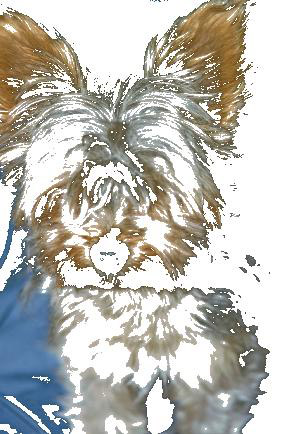
[Top
of page]
|
|
|
This is the
fourth of the more advanced filters and creates an image with
some pixels unaltered and others changed to white.
Any pixel in the image with a brightness that lies between
the two thresholds is changed to white, those that lie outside
the thresholds are left unaltered. It is the opposite of the
Cut To White filter above.
  
[Top
of page]
|
|
|
This is the fifth of
the more advanced filters and creates an image with some pixels
unaltered and others changed to black.
Any pixel in the image with a brightness that lies between
the two thresholds is left unaltered, those that lie outside
the thresholds are changed to black.
  
[Top
of page]
|
|
|
This is the
sixth of the more advanced filters and creates an image with
some pixels unaltered and others changed to black.
Any pixel in the image with a brightness that lies between
the two thresholds is changed to black, those that lie outside
the thresholds are left unaltered. This is the opposite of
the Cut To Black filter above.
  
[Top
of page]
|
|
|
This is the first of
the Coloured filters. It is quite simple and produces a result
similar to Black/White and White/Black but uses user-selected
colours instead of black and white. When this filter is selected
from the combo box the Colour Select Panel displays two colour
patches, Inside Colour and Outside Colour, that represent
the colours between the thresholds and outside them. To select
a colour click on the colour patch to open a Colour Chooser.
The Swap button will swap the colours.
  
[Top
of page]
|
|
|
This filter is similar
to the Cut to Black and Cut to White filters but allows the
user to select the colour that will be used for pixels that
are outside the thresholds, the pixels between the thresholds
will be left unchanged. When this filter is selected from
the combo box the Colour Select Panel displays a colour patch,
clicking on this will open a Colour Chooser allowing the selection
of the colour.
  
[Top
of page]
|
|
|
This filter
is the opposite of the Cut To Colour filter above, the pixels
that lie between the thresholds are changed to the selected
colour and those outside are left unaltered. When this filter
is selected from the combo box the Colour Select Panel displays
a colour patch, clicking on this will open a Colour Chooser
allowing the selection of the colour.
  
[Top
of page]
|
|
|
This filter is similar
to Cut to Colour but allows the user to select different colours
to be used above the upper threshold and below the lower threshold,
the pixels between the thresholds are left unchanged. When
this filter is selected from the combo box the Colour Select
Panel displays two colour patches, Highlights will be used
above the upper threshold and Shadows will be used below the
lower threshold. Clicking on a patch will open a Colour Chooser
and allow the colour to be selected.
  
[Top
of page]
|
|
|
This filter produces
a simple posterisation effect. Three colours are supplied
along with the two thresholds. The first colour is used to
colour all the pixels in the original image that are brighter
than the upper threshold, the second colour is used for all
pixels in the original that lie between the thresholds and
the third colour is used to colour those pixels that are darker
than the lower threshold. Clicking on the appropriate colour
patch will open a colour chooser alowwing selection of the
desired colours.
  
[Top
of page]
|
| |
|
| |
©Neale
Clark 2006 |
 |
|

